Um TelestaiCB von einem USB-Stick zu deinstallieren, damit dieser für etwas anderes zu verwendet werden kann, müssen Sie diesen zurücksetzen.
Der Inhalt des USB-Sticks geht bei der Operation verloren, aber ein Angreifer könnte möglicherweise dennoch feststellen, dass TelestaiCB auf diesem USB-Stick installiert war, indem er Datenwiederherstellungstechniken verwendet.
Sie könnten jegliche Festplatten des Computers überschreiben.
Falls Sie sich an irgendeinem Punkt unsicher darüber sind, welches Medium Sie wählen sollen, brechen Sie den Vorgang ab.
Erase TelestaiCB from the USB stick
Zuerst löschen Sie TelestaiCB vom USB-Stick:
Stellen Sie sicher, dass der USB-Stick, den Sie zurücksetzen möchten, nicht angeschlossen ist.
Öffnen Sie das Start (
 )-Menü.
)-Menü.Wählen Sie Windows-System ▸ Eingabeaufforderung.
Führen Sie den folgenden Befehl aus, um das Diskpart-Dienstprogramm zu starten.
diskpart
Führen Sie den folgenden Befehl aus, um Informationen über die Festplatten im Computer zu erhalten.
list disk
Zum Beispiel:
Diskpart> list disk Datenträger ### Status Größe Frei Dyn GPT --------------- ------------- ------- ------- --- --- Datenträger 0 Online 80 GB 0 BSchließen Sie den USB-Stick, den Sie zurücksetzen möchten, an.
Führen Sie denselben Befehl erneut aus.
list disk
Eine neue Festplatte, die dem USB-Stick entspricht, den Sie eingesteckt haben, erscheint in der Liste.
Zum Beispiel:
Diskpart> list disk Datenträger ### Status Größe Frei Dyn GPT --------------- ------------- ------- ------- --- --- Datenträger 0 Online 80 GB 0 B Datenträger 1 Online 8 GB 0 BStellen Sie sicher, dass seine Größe der Größe des USB-Sticks entspricht, den Sie zurücksetzen möchten. Notieren Sie sich die Festplattennummer.
In this example, the disk number of the USB stick is 1. Yours might be different.
Execute the following command to select the USB stick. Replace number with the disk number found in step 7.
Wählen Sie disk=nummer aus
Execute the following command to delete the partition table from the USB stick.
clean
Create a new partition on the USB stick
Then, create a new partition on the USB stick:
Execute the following command to create a new partition table on the USB stick.
convert mbr
Execute the following command to create a new primary partition on the USB stick.
create partition primary
Ziehen Sie den USB-Stick ab.
Stecken Sie den USB-Stick wieder ein.
Ein Dialogfeld erscheint, um die Festplatte vor der Verwendung zu formatieren.
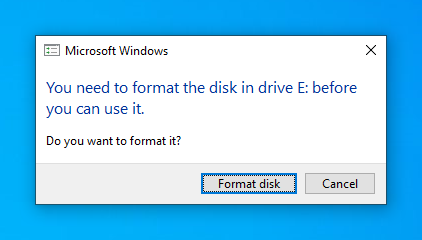
Klicken Sie auf die Schaltfläche Festplatte formatieren.
Überprüfen Sie im Dialogfeld USB-Laufwerk formatieren die Einstellungen und klicken Sie auf Start.
Nachdem die Formatierung abgeschlossen ist, sollte der USB-Stick als neues Laufwerk im Datei-Browser angezeigt werden.
Andernfalls versuchen Sie, das Gerät erneut zu entfernen und wieder anzuschließen.
