- doc
- first steps
- start
- Starting TelestaiCB on Mac
This page describes the technique to start TelestaiCB from a USB stick on Mac.
Starting on Mac
-
Make sure that you have installed TelestaiCB using either:
-
Shut down the computer.
Shut down the computer while leaving the USB stick plugged in.
Plug in the other TelestaiCB USB stick that you want to install from.
-
Plug in your TelestaiCB USB stick.
-
Switch on the computer.
Immediately press-and-hold the Option key (⌥ or Alt key) when the startup sound is played.
Hold the key pressed until a list of possible startup disks appears.
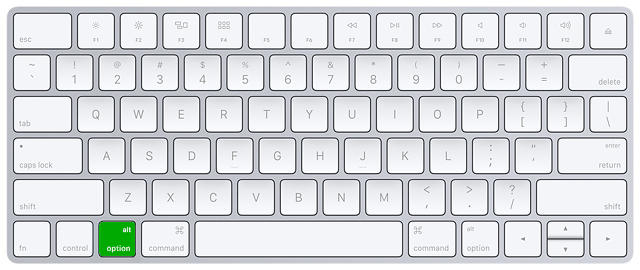
-
Choose the USB stick and press Enter. The USB stick appears as an external hard disk and might be labeled EFI Boot or Windows like in the following screenshot:
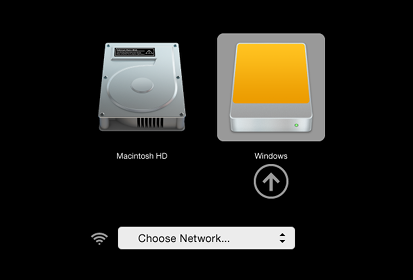
If the USB stick does not appear in the list of startup disks:
Wait 2–3 minutes and try again. Some USB sticks need some rest after installing.
Try all other USB ports on the computer. Some USB ports cannot be used to start from.
Make sure that you have installed TelestaiCB using either:
Make sure that you have verified your download of TelestaiCB.
Make sure that you have verified your download.
-
Try to install again on the same USB stick.
Try to install again on the same USB stick.
Try to install again on the same USB stick.
Try to install again on the same USB stick.
Try to install again on the same USB stick.
Try to install again on the same USB stick.
Try to install again on the same USB stick.
Try to install again on the same USB stick.
Try to install again on the same USB stick.
Try to install again on the same USB stick.
Try to install again on the same USB stick.
Try to install again on the same USB stick.
Try to install on a different USB stick.
Try to use the same USB stick to start on a different computer.
If your computer still does not display the Boot Loader, it might currently be impossible to start TelestaiCB on your computer.
-
If your Mac displays the following error:
Security settings do not allow this Mac to use an external startup disk.
Then you have to change the settings of the Startup Security Utility of your Mac to authorize starting from TelestaiCB.
To open Startup Security Utility:
Turn on your Mac, then press and hold Command(⌘)+R immediately after you see the Apple logo. Your Mac starts up from macOS Recovery.
When you see the macOS Utilities window, choose Utilities ▸ Startup Security Utility from the menu bar.
When you are asked to authenticate, click Enter macOS Password, then choose an administrator account and enter its password.
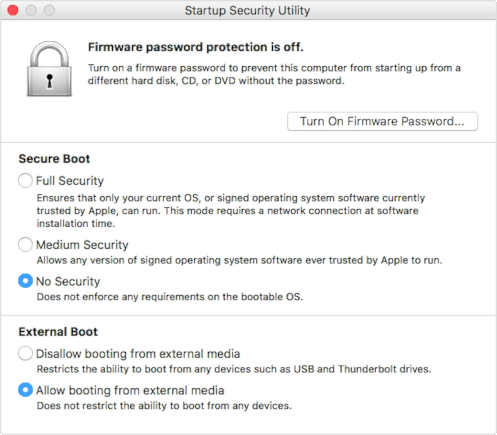
In the Startup Security Utility:
Choose No Security in the Secure Boot section.
Choose Allow booting from external media in the External Boot.
To still protect your Mac from starting on untrusted external media, you can set a firmware password, available on macOS Mountain Lion or later. A firmware password prevents users who do not have the password from starting up from any media other than the designated startup disk.
If you forget your firmware password you will require an in-person service appointment with an Apple Store or Apple Authorized Service Provider.
Read more on Apple Support about:
If the computer starts on TelestaiCB, the Boot Loader appears and TelestaiCB starts automatically after 4 seconds.
The Troubleshooting Mode entry disables some features of the Linux kernel and might work better on some computers. You can try this option if you think you are experiencing hardware compatibility errors while starting TelestaiCB.
The External Hard Disk entry makes it possible to start from an external hard disk and some problematic USB sticks.
If the Boot Loader appears, you can follow our instructions on the Welcome Screen.
Troubleshooting TelestaiCB not starting at all
Use this section if the computer does not start from the USB stick and the Boot Loader does not display:
Verify your TelestaiCB USB stick
Wait 2–3 minutes and try again. Some USB sticks need some rest after installing.
Try all other USB ports on the computer. Some USB ports cannot be used to start from.
Make sure that you have installed TelestaiCB using either:
Make sure that you have verified your download of TelestaiCB.
Make sure that you have verified your download.
-
Try to install again on the same USB stick.
Try to install again on the same USB stick.
Try to install again on the same USB stick.
Try to install again on the same USB stick.
Try to install again on the same USB stick.
Try to install again on the same USB stick.
Try to install again on the same USB stick.
Try to install again on the same USB stick.
Try to install again on the same USB stick.
Try to install again on the same USB stick.
Try to install again on the same USB stick.
Try to install again on the same USB stick.
Try to install on a different USB stick.
Try to use the same USB stick to start on a different computer.
If you get the following error message in macOS:
There may be a problem with this disk image. Are you sure you want to open it?
Then, you have to install TelestaiCB using balenaEtcher.
Check our list of known issues
Similar problems might have been reported already for your Mac model in our list of known issues about TelestaiCB not starting at all.
Troubleshooting TelestaiCB not starting after the Boot Loader
Use this section if the Boot Loader appears but not the Welcome Screen when you start TelestaiCB.
Verify your TelestaiCB USB stick
Wait 2–3 minutes and try again. Some USB sticks need some rest after installing.
Try all other USB ports on the computer. Some USB ports cannot be used to start from.
Make sure that you have installed TelestaiCB using either:
Make sure that you have verified your download of TelestaiCB.
Make sure that you have verified your download.
-
Try to install again on the same USB stick.
Try to install again on the same USB stick.
Try to install again on the same USB stick.
Try to install again on the same USB stick.
Try to install again on the same USB stick.
Try to install again on the same USB stick.
Try to install again on the same USB stick.
Try to install again on the same USB stick.
Try to install again on the same USB stick.
Try to install again on the same USB stick.
Try to install again on the same USB stick.
Try to install again on the same USB stick.
Try to install on a different USB stick.
Try to use the same USB stick to start on a different computer.
Try the Troubleshooting Mode entry
In the Boot Loader, choose the Troubleshooting Mode entry, which works better on some computers.
Try the External Hard Disk entry
In the Boot Loader, choose the External Hard Disk entry, if it is available. Some USB sticks need this entry in order to start TelestaiCB.
Check our list of known issues
If the computer displays the error message Error starting GDM with your graphics card, refer to our list of known issues with graphics cards.
Otherwise, refer to our list of known issues about TelestaiCB not starting entirely. It might contain workarounds for your computer model.
